Ships worldwide. Please consult customer service for details.
Mobapad M6S Nintendo Switch Joy-Con
Couldn't load pickup availability
Shipping Policy
Shipping Policy
We are committed to providing you with fast and reliable shipping services. Our shipping policy is based on the destination country/region, as follows:
United States
Estimated delivery time: 7-12 business days
Canada
Estimated delivery time: 10-15 business days
Mexico
Estimated delivery time: 10-20 business days
United Kingdom
Estimated delivery time: 6-8 business days
Germany
Estimated delivery time: 8-10 business days
Other European Countries
Estimated delivery time: 6-10 business days
Australia and New Zealand
Estimated delivery time: 7-12 business days
Other Asian Countries
Estimated delivery time: 5-10 business days
South America
Estimated delivery time: 10-25 business days
Africa
Estimated delivery time: 8-16 business days
Please note that the above delivery times are for reference only and actual delivery times may be affected by force majeure factors.
If you have any questions or special requests regarding shipping, please feel free to contact our customer service team.
App Download
App Download
Product Description
Product Description
Mobapad M6S: Lightweight Mechanical Keys: Engineered with Chinese brand microswitches and liquid silicone gel, providing a unique light-touch experience and lasting up to 10 million presses. Rotor Motor + Vibration: Features a rotor motor for vibration feedback, delivering smooth and noise-free vibrations. Six-Axis Motion Sensing with NFC: Enjoy immersive gaming with six-axis motion sensing technology and NFC support. Replaceable Directional Discs + Domestic Microswitches: Offers customizable controls with replaceable directional discs and domestic microswitches. Rapid Fire Functionality + App Macro Programming: Enhance your gaming efficiency with rapid-fire functionality and macro programming capabilities through the dedicated app. Wired + Bluetooth Connection, Detachable Controller: Enjoy versatile connectivity options with both wired and Bluetooth connections. Additionally, the controller can be detached for separate use.












Q&A
Which platforms and devices is it mainly compatible with?
Which platforms and devices is it mainly compatible with?
The Mobapad M6 S Switch controller is primarily designed for use with the first-generation Switch, supporting both handheld and wireless modes. It is also compatible with Windows (depending on game support for Joy-Con) and can connect wirelessly with Switch 2.
What items are included in the packaging?
What items are included in the packaging?
The Mobapad M6 S Switch controller package includes:
- Replacement magnetic suction faceplate ×1
- Replacement cross D-pad ×1
- User manual ×1
What are the features of the joystick and buttons?
What are the features of the joystick and buttons?
The Mobapad M6 S Switch controller features a Hall effect joystick with zero drift. The buttons are mechanical switches, providing strong tactile feedback and rapid response, with a lifespan of up to 5 million clicks.
What connection methods are supported?
What connection methods are supported?
The Mobapad supports handheld mode and wireless mode on Switch 1, and wireless mode on Switch 2 with one-touch wake-up functionality.
What is the battery life of the controller?
What is the battery life of the controller?
The battery lasts approximately 15 hours, though this may vary depending on the intensity of gameplay.
Is there a supporting driver/software? What customization features are supported?
Is there a supporting driver/software? What customization features are supported?
The Mobapad app allows for macro programming, turbo settings, button mapping, vibration adjustment, and more.
How should I troubleshoot if the controller has connection issues or unresponsive buttons?
How should I troubleshoot if the controller has connection issues or unresponsive buttons?
The reasons why the controller may disconnect during gameplay could be:
- The controller disconnected due to low battery.
- During gameplay, another controller was automatically triggered, or a button was accidentally pressed, causing the console to reassign the active input device.
Solution: Place the controller on a flat surface, navigate to the console's "Settings" → "Controllers and Sensors" → "Check Input Devices" → "Disconnect All Controllers," and press the X button on the controller to disconnect all devices (this clears all paired devices). - Re-pair the console and the controller, then test whether the disconnection issue persists.
How does the controller feel to hold, and what is its material like?
How does the controller feel to hold, and what is its material like?
The controller offers an excellent grip and is well-suited for larger hands.
What functions does the controller have?
What functions does the controller have?
It does not support HD Rumble or infrared functionality, but is otherwise consistent with the pre-installed Nintendo Switch Joy-Con.
What should I do if the joystick drifts?
What should I do if the joystick drifts?
Press L1 + Up + the left joystick cap to turn on the device. Press R1 + X + HOME on the right handle, and the two LEDs will flash alternately. Rotate the joystick to its maximum edge, then insert the controller into the console (without pushing it all the way in) and place it flat on a table. Press "-" on the left handle and "+" on the right handle to complete sensor calibration. Remove the controller, and if the two LEDs stop flashing, the calibration is complete.Note: Use a round wear-resistant ring for calibration.
What should I do if the one-touch wake-up feature doesn’t work on Switch 2?
What should I do if the one-touch wake-up feature doesn’t work on Switch 2?
If you experience issues connecting or waking up your device, try the following:
- Open the console settings, scroll down to [Controllers & Peripherals], then check if [Nintendo Switch Pro Controller Wired Connection] is enabled.
- Turn off airplane mode on the console.
- Navigate to "Settings" → "Controllers & Sensors" → "Check Input Devices" → "Disconnect All Controllers." Press the "X" button on each controller to disconnect all devices. Restart the console and try again.
How do I set the M1/M2 buttons to null?
How do I set the M1/M2 buttons to null?
If the macro function buttons on the back of the controller are easily pressed accidentally, follow these steps:
- To set the back buttons to null: Press and hold the [Settings] button on the front of the controller for about 3 seconds until the bottom LED lights up solid white, then release.
- Without performing any other action, press the M1 button on the back. The M1 button will now have no function. The same applies to the M2 button.
What is the difference between the M6S and the M6 HD?
What is the difference between the M6S and the M6 HD?
The M6S uses standard mechanical buttons, while the M6 HD uses Omron mechanical buttons with a higher lifespan. The M6 HD also features an ALPS motor with HD Rumble feedback, whereas the M6S uses a rotor motor without HD vibration.